TUTORIALS
HOW TO SETUP THE IPTV APP ON YOUR DEVICE
KINGSMAN ON FIRESTICK
- Step 1: Download the downloader app on firestick (if you don’t have it)
Step 2: Go to settings of firestick >> My Fire TV >> Developer Options >> Install from unknown apps >> Click Downloader to change the status to ON.
Step 3: Open the downloader app Type ” 522310″ on it then install it and open it.
KINGSMAN ON ANDROID (TV/Box/Phone)
- Step 1: Download the downloader app on Android device (if you don’t have it)
- Step 2: Open the downloader app Type ” 522310″ on it then install it and open it.
For android phones you can just type this link in your device
Type this link in your browser : https://go.aftvnews.com/522310
Install an app named DOWNLAODER : https://www.youtube.com/watch?v=dmPyIoTndbU&t=100s
- Open DOWNLAODER and install this application : https://www.iptvsmarters.com/smarters.apk
- Click on Xtream code API (XC API)
- Enter your infos : Name, Login, Password and URL.
- ADD user.
Second method
Step 1: Download the downloader app on Firestick. (Ignore this step if you have it)
Step 2: Go to settings of Firestick>> My Fire TV >> Developer Options >> Install from unknown apps >> Click Downloader to change the status to ON. (this option is hidden in new firesticks)
Step 3: Download and then install the app by typing its Download code.
IPTV Smarters pro download code= 946292
Other apps that you can us
XCIPTV player = 127663
TIVIMATE App= 642294
Perfect Player IPTV= 989741
OTT Navigator= 365144
- There is a lot of IPTV apps on Play Store but in this IPTV Tutorial, we will use “IPTV” app. You can download the app from play store, but I’m giving you the download link bellow.
- Download Link: https://www.iptvsmarters.com/download?download=android
- Install the App, Open it
- Now you have to enter your Xtream codes API (username, password, URL)
Another way to install IPTV smarters, here I’m telling you how you can install & setup IPTV smarters on your Android devices step by step.
- Go to the Google Play Store
- Type in “IPTV” in the search box
- Choose a APP
- Click the install button and wait a few moments for the app to install
- Return to your home screen or App page to find the IPTV app. Launch the app
- Click on Add New User and select to Load Your Playlist Or File/URL
- Add your login details for your IPTV service (username, password, and m3u location)
- IPTV will now begin downloading channels and series. Wait for this process to complete. It should take a couple of minutes only
- After doing this your profile should appear and now you can load and browse channels and series.
OTHER APP YOU CAN USE
- TiviMate (BEST PAID APP)
- iMPLAYER
- XCIPTV
- Perfect Player IPTV
- OTT Navigator
- Xtream IPTV
- Smart IPTV Xtream Player
Setup instructions for a Samsung/LG Smart TV
Search in your TV for one of the APPs below
- IPTV Smarters Pro (select Xtream codes API )
Once you install one of these recommended APPs, You can use the subscription info that you received from us to log in.
In case you are facing any issues, please contact our support team on Whatsapp, and they will help you set up the subscription in your APP.
Go to this link to download IPTV Smarters pro on your PC https://www.iptvsmarters.com/#downloads
OR
1- Download VLC ( Download URL https://www.videolan.org/vlc/index.html)
2 – Open VLC Player
3- Go to Media -> Open Network stream.
4- Add your Subscription M3U URL we sent to you and press play.
5- Wait till all the Channels load (this may take some time)
6- In case you are facing any issues with M3U loading, please contact our support team on WhatsApp and they will help you set your subscription.
Please install one of the recommended IOS apps below:
- IPTV Smarters Pro (select Xtream codes API)
- GSE IPTV
- XCIPTV PLAYER
- PERFECT PLAYER OTT
- IPLAY
Once you install one of these recommended APPs, select Xtream codes API and you can use the subscription info that you received from us to log in.
In case you are facing any issues, please contact our support team on WhatsApp and they will help you set the subscription in your APP.
STB Emulator Setup Instructions:
- Download ‘STB Emulator’ from the Google Play Store here.
- Install and Load the ‘STB Emulator’ app and you will see your ‘MAC address’ on screen.
- Tap near the ‘Top right corner’ and then click ‘Settings’ – the 4th icon from the right.
- Tap ‘Profiles’.
- Tap ‘Test portal’ to modify the existing profile or ‘Add profile’ to start a new one.
- Tap ‘STB Model’.
- Tap ‘MAG 250’ or whichever STB you wish to emulate.
- Tap ‘Portal settings’.
- Enter your ‘Portal URL’ (Check your activation e-mail) and click OK.
- Now tap ‘Screen Resolution’.
- Choose ‘1280×720’ (You can choose higher with internet speed 16+ Mbps).
- Exit the app and restart.
- You will now see your channel list.
Troubleshooting STB Emulator
If you have any problems viewing the Channels please follow this recommended fix:
Restart your App, Device/Box, and Wi-Fi Router.
In case you are facing any issues, please contact our support team on WhatsApp and they will help you set the subscription in your APP.
Connect MAG DEVICE to TV and Internet. Then do as follows
Go to: Settings—> System Settings —> Servers—>Portals
- Set Portal 1: IPTV Shop
- Set Portal 1 URL ( see your E-mail )
- Set Portal 2 Name leave this empty add this only If you order the second subscription
- Set Portal 2 URL leave this empty add this only If you order the second subscription
- Save everything
- Reboot device
- After the box is restarted, wait until the TV screen shows the channels.
In case you are facing any issues, please contact our support team on WhatsApp and they will help you set the subscription in your APP.